When confronted with tackling the puzzle of paid acquisition, the remarkable power of remarketing is astounding. In modern-day customer acquisition, it takes multiple touchpoints to make a sale. Being able to interact with the people who’ve already interacted with your site gives you a massive advantage.
Remarketing allows you to draw users back into your funnel and push them further down in the sales cycle. Once you’ve gotten them to the acquisition stage, remarketing can help drive them down deeper into your sales funnel by increasing retention, reactivating previously disengaged users, and driving revenue.
There are many ways to harness the power of remarketing for your startup. However, there is one extremely powerful way that you’re likely missing out on: Google Analytics Remarketing.
It’s surprising, but GA remarketing is incredibly underutilized by the majority of acquisition marketing despite its cost effectiveness.
Google Analytics Remarketing VS Google Adwords Remarketing
Normal remarketing lists are developed in the AdWords backend and are able to target audiences based on the page visited. In Google Analytics, however, you can create remarketing lists on practically any metrics that exist within the Google Analytics code.
The choices that you have in AdWords for remarketing are:
- Visitors of a page
- Visitors of a page who did not visit another page
- Visitors of a page who also visited another page
- Visitors of a page during specific dates
- Visitors of a page with a specific tag
The choices that you’re given in Google Analytics are:
The amazing way that remarketing opens up in Google Analytics empowers your marketing abilities. You’re able to use broad criteria to create a Google Analytics remarketing list or narrow criteria that identifies specific behaviour of users on your site.
Once you’ve determined the metrics that you want to target in your Google Analytics remarketing list, you can use it in both AdWords and DoubleClick Bid Manager to manage your remarketing campaign.
In order to create and edit audiences within Google Analytics, it takes a little bit of navigation.
Don’t worry if you’re not familiar with Google Analytics, you can use preconfigured audiences that Google’s team has developed to cover the majority of use cases, so while you can create new audiences from scratch or import any existing segments to use as new audiences, you can simplify the process while you get acquainted with Google Analytics itself. Once you’ve developed an audience, it will be available to select in the accounts that you choose and you can put it to work right away.
How to Create an Audience
Here’s the low-down from Google itself, but we’ll go over it as well. Make sure that you have the edit permission for the property that you want to create the audience in. Google has placed a limit of 100 (classic) / 400 (360) audiences for every Google Analytics property, but you can publish an audience to an unlimited number of destinations. To create an audience in Google Analytics:
1. Sign into Google Analytics
2. Click the ‘Admin’ Section and navigate to the specific property where you want to create the audience.
3. In the ‘Property’ column, select ‘Audience Definitions> Audiences.’
4. Click + New Audience
5. The default new audience is based on the data pulled from the current view. Any users that your team may have filtered from the view will also be filtered from the audience you create.
6. Define the audience. You are able to:
a. Choose from pre-configured audience definitions:
i. Smart List allows Google to manage the audience for you
ii. All Users brings all users from your site or app that already have the necessary advertising cookies
iii. New Users that have only conducted one session on either your site or app.
iv. Returning Users that have conducted more than one session on your site or app.
v. Users who have visited a specific section of your site/app: you can click the edit icon and enter the URL of a page on your site. If you’re marketing an app, you may enter a screen in your app at this point. By using this option, you’ll be using the ‘contains’ match type, which matches any URL that contains the data you enter here.
vi. Users who have completed a goal/conversion: Just click the edit icon and select one of your conversion goals from the menu.
vii. Users who have completed a transaction: By using this option, it’s pre-configured to include any user with more than zero transactions.
No matter the method you choose to create your audience, you will begin to see an estimate of your audience size under the label ‘Users over last 7 days.’ This is a value that’s determined by the number of users who have met your conditions for the date range you’re looking at. Note- this is only an estimate of how many future users that will meet your criteria based on the previous seven days of traffic.
The number of users on a Google Ads remarketing list will likely be lower than the total number of users for your site since a lot of your users will not have the necessary advertising cookies.
7. Membership duration determines the number of days that your user can remain in the audience. Set your value to something that makes sense for your campaign- it can be any number from 1 to 540.
8. Enter a name for your audience and click next step.
9. Under the ‘Audience Destinations’ field, click the ‘+ Add Destinations’ menu to select the accounts that you want to use the audience in. Destinations may include Google search and display advertising (like Google Ads Display, Google Ads RLSA, Display and Video 360, and Google Ad Manager).
If you included Age, Gender, or any of the interest dimensions, you can only publish these audiences to Google Ads and Analytics.
10. Click ‘OK’ and then click ‘Publish.’
Once you’ve created your new audience, Analytics populates the list with up to 30 days of data so you can use the list in 24-48 hours. If your site is really new and you have less than 30 days of available data, Analytics will consider the data you have.
The agility that Google Analytics remarketing gives you allows you to effectively accelerate sales and scale your business. But it also means that you have an infinite number of possibilities as far as list creation is concerned. For startups, it’s incredibly difficult to generalise an effective list that runs the gamut across businesses, but there are 3 easy, powerful Google Analytics lists that can work effectively for various products:
- A list of visitors who searched your product name, but didn’t convert.
If you’re going to spend time on building any remarketing list, spend time on this list. It is by far the easiest and one of the most powerful lists for beginner remarketers.
Visitors who have spent time searching your company and services have given a nod to your brand and acknowledged your product and this is a conversion opportunity. This is an audience list that should command your attention and typically delivers a better cost per acquisition. Here’s how to set it up:
-
- Sign in to Google Analytics
-
- Select the ‘admin’ tab
-
- In the ‘Property’ column, choose ‘remarketing’ and then ‘audiences.’
-
- Click ‘+ New Audience’
-
- Select view and the destination account
-
- Click ‘Create New’
-
- Select ‘traffic sources’ and type either your product or company name in ‘Keyword’ and then click ‘Apply’
-
- Decide Membership duration and Lookback days
-
- Click Save
-
- Check out the list that’s been automatically generated in your AdWords account
- A list of users who had more pages/session than converters.
Pages/Session means the number of pages that a user viewed. Most of the time, the page views of converters tend to be more than those who don’t.
If your website is built out with a number of pages about your product- things like case studies and pricing, you can easily see how your converters are more likely to check various pages while they consider your product.
This leads to the hypothesis that the more page views users have, the more likely they will convert. Here’s how to build this list:
-
- First, check the ‘Pages/Session’ of converters. Select ‘Reporting’, then ‘Acquisition’, and then ‘Channels’ under ‘All Traffic’
- Select the ‘Converters’ segment and click ‘Apply’
- This allows you to see the pages/session of converters
- Then repeat the steps from example #1 to ‘Create New’
- Select ‘conditions’
- Select ‘users’ and ‘include’ in filter and then choose ‘pageviews’ and finally, select ‘per user.’
- Type the pages/session of converters. Select ‘>’
- Click ‘apply’ and finish the rest of the steps from the first example.
- A list of users who had a higher average session duration than converters
This idea is built around the same concept as the second example. Average session duration means the average time a user stayed on your site. When a visitor stays on your site longer, it means that they probably viewed a number of pages or were deeply engaged with your content.
Average session duration of converters tend to be much longer than other users- so we can also assume that the more time a user spends on site, the more likely they are to convert. Here’s how to build the list:
-
- Check the average session duration of converters using the same process as the second example
- Move to ‘Create New’ like we did in the first example and then select ‘behaviour.’
- Choose ‘per users’ and ‘>’ and then enter ‘average session duration’ of converters
- Click apply and finish the rest of the steps like we did in the first example.
Test, Test, Test!
After you’ve spent some time working with the above lists and getting comfortable with creating remarketing lists for your ad campaigns, it’s time to start actively testing creative and landing pages!
Remember, the flexibility of Google Analytics remarketing empowers you to effectively accelerate the behavior of your users. Moving forward, you should create lists that are based around your business issues. Here are a couple of steps to take you forward:
1) Learn About Using Google Analytics With Remarketing Lists for Search Ads (RLSA)
RLSA is an option for ad campaigns in Google AdWords that lets you customize your search ads campaign for people who have previously visited your site, tailor your bids and ads to these visitors when they are searching on Google.
This also gives you a powerful option to enhance the ROI of your search ad campaigns. Previously, RLSA was only an option in AdWords and you could only create them based on page visited, but now you can incorporate Google Analytics data for RLSA. There’s still some limitations when using RLSA and GA together, but it’s useful enough to maximize conversion growth.
2) Dynamic Remarketing
Dynamic remarketing empowers companies to show visitors an ad with the specific products they view on the company’s site.
If your website has a number of product pages like e-commerce, travel, auto, and real estate– Dynamic Remarketing can be a great boost to your conversions. Just like RSLA ads, you can incorporate Google Analytics data for dynamic remarketing to increase your ROI on ad spends.