Some Google search operators are part of the day-to-day of SEOs. Do you often need to check when a page was last crawled (using “cache”) and how many pages of a domain are in Google’s index (using “site”)? If so this will be helpful for you.
I use these commands so often that it became annoying to type them every single time. So a developer friend of mine, Luigi van der Pal, helped me to optimise my time with these little pieces of code that I’m about to share below. Those commands are now in my bookmarks bar. As Chris Green says, make friends with a developer!
When I click on it, the command loads whatever page I’ve opened. In this case, it’s the agency I work for, Mediavest Ireland:

Bookmarking Google search operators
Here are the codes to add the commands on your browser. I’ve tested in Chrome and Firefox both in Mac and Windows computers.


Command Cache:
javascript:window.location.href = ‘http://webcache.googleusercontent.com/search?q=cache%3A’+window.location.href.split(‘//’)[1];
Command Site:
javascript:window.location.href = ‘http://www.google.com/search?q=site%3A’+window.location.href.split(‘//’)[1];
Command Link:
javascript:window.location.href = ‘http://www.google.com/search?q=link%3A’+window.location.href.split(‘//’)[1];
Command Related:
javascript:window.location.href = ‘http://www.google.com/search?q=related%3A’+window.location.href.split(‘//’)[1];
In order to make them work, you must copy the whole code, from the ‘javascript’ part. You can name as you wish. Using the command “cache:”, in some cases you’ll have the information loading a layer below the top part of a page but this would happen anyway if you were just writing the command in the address bar.
If this happens, the only way to see this information is removing the top menu layer through Chrome Developer tools.

Why so important?
In my work, I really only use the “cache” and “site” commands. Either way, I added “link” and “related”, just in case someone need those too, even though I rarely found them useful.
Using “cache:” is the easiest way to know when Google visited an URL for the last time. If you made changes, you can assure Googlebot knows about them. If you think about Penguin 4.0, it’s also a way to know if Google already knows about a new link you earned (or removed). You can’t do this manually in a large scale, but for a couple of pages it will save you a bit of time.
Then “site:” is my quick way to know how large a website is in the eyes of Google. It’s always part of my first scan before kicking off an audit.
If you want to go further in SEO using Chrome, Aleyda Solis wrote a great piece about Chrome’s DevTools for SEO. We often rely and great paid tools, but some of the best tools we need are free and already installed in our computers.