Today in the US, YouTube is the number one social media platform for internet users between the ages of 18 to 34.
Alternative methods of tuning in to video content has been on the rise, especially in the last five years, making YouTube the perfect playground for marketers to reach this demographic.
One of the most efficient and creative ways to market your brand is through video content, specifically in ad campaigns designed by YouTube and Google AdWords. These two platforms have joined forces to provide a flexible and highly customizable method to reach your audience through video.
The Basics of Google AdWords and YouTube Ad Campaigns
Have you ever noticed ads for relevant products appearing before or after a video you watch on YouTube?
This isn’t a coincidence.
Using comprehensive data and targeted AdWords, brands can market their video content to a selected amount of YouTube watchers. Marketers can choose where and how to show their ad to reach their targeted audience.
It’s a strategic and effective way to promote your brand, products, and your own YouTube channel.
How to Setup a YouTube Ad Campaign
The first step before creating a campaign is to have both a Google AdWords and YouTube account.
The video content you’re promoting must also be top quality for it to be effective. Viewers will not respond to low-quality and uninformative content.
There will be a series of expanded categories to specify how and who you want to reach. Make sure to clarify your strategy and budget so that you don’t choose options at random.
Once you’re done with the basics, follow our step-by-step guide to setup your YouTube and Google AdWords campaign.
1. Link Your YouTube Channel
Once you log in to AdWords, click the wrench icon in the top right corner and find “Linked Accounts” under Setup.
On the next page, scroll down to find YouTube and click “Details.” You can add your channel by clicking the red “+ channel” button and easily completing the instructions.

2. Create a New Campaign
Back on the AdWords page, click the “Campaigns” tab on the left.
Then, click the blue “+” button to create a new campaign. Now, click the video tab.

You will have the option to choose between two goals:
- Product and brand consideration: Choose this when you’re trying to get people to take action on your website, like when you’re selling a product. The subtype underneath is usually “standard consideration” unless you are linking an online store.
- Brand awareness and reach: Choose this option when you want to reach a larger audience at a low cost.
Then click “continue” at the bottom.
3. Specify Your Name, Budget, and Dates
Name your campaign and set a budget based on your goals.
In the Budget section, you can set a daily budget or one for the whole campaign. The best delivery method is usually “standard” unless you have an ad you are promoting for a short amount of time.
Then choose the “start” and “end” dates to run your campaign.
4. Choose Your Networks
Under Network, you can decide where your ads should be shown. You can check or uncheck all of the following options:
- YouTube Search Results: this shows the ad when users search for videos
- YouTube Videos: your ad is shown before other YouTube videos
- Video Partners on the Display Network: lists your ad on other sites showing video content (other than YouTube)
5. Choose Languages, Locations, and Bidding Strategy
Specifying the language and locations is the start to narrowing down your audience. Choose the language that corresponds to the video and narrow locations as you wish.
For the bidding strategy you have two options. The Maximum CPV or maximum cost per view is the most standard one to choose.
6. Set Your Frequency, Content Exclusions and Schedule
Under Frequency Capping, adjust the impressions and views based on how often you want viewers to be able to see your video. It’s best to stay between 1 and 5 impressions so that you don’t overrun your ad.
For Content Exclusions, you can check or uncheck content categories based on where you want your video ad to appear. You can also opt out of content types like live-stream and games.
Set up your Ad Schedule based on your campaign goals.
7. Create Ad Groups
Create an Ad Group name and set your bid. The maximum bid should be the highest amount you want to pay if someone views your video. You can monitor and adjust this throughout your campaign. It is best to start with a low bid and gradually decrease.
8. Customize Your Target YouTube Audience
Under the People section, you will find various options to narrow your target audience.
Demographics correspond to the gender, age, parental status, and household income of your target audience.
Audience Interests are where you can get more specific. Here are the four major categories:
- Affinity: people with interests related to your brand, but are not actively looking for your specific service. You can create custom affinity audiences based on relevant interests and URLs.
- Intent and Life Events: people celebrating major life events.
- In-Market Audiences: people looking for services. You can specify this group further based on your campaign.
- Remarketing: people who have already interacted with your brand. This will be your best targeted audience because they have previously shown interest.
9. Customize Content
Decide where you want your ads to display. It is best to choose from one of the three options:
- Keywords: Select keywords related to your video content. Try to avoid broad keywords and make these as targeted as possible.
- Topics: This is somewhat of a less targeted option. You can choose from different categories relevant to your audience.
- Placements: Here you can choose specific YouTube channels, videos, websites, apps and app categories where you want your ad to appear.
10. Create Your Video Ad
Copy and paste the url of your YouTube video.
Choose the video ad format:
- In-stream: the ad will automatically play before a YouTube video starts. Under Companion Banner, you can auto-generate or upload an image.
- Video Discovery Ad: ad will appear on YouTube search results next to related videos. You can customize your thumbnail, headline, descriptions, landing page and ad name.
Monitor Your YouTube Ad Campaign
Setting up your campaign is only one part of the process. Make sure to track the progress and adjust your cost per view in Google AdWords under Ad Groups and the Campaigns page as the campaign progresses and as you learn more about your target audience over time.